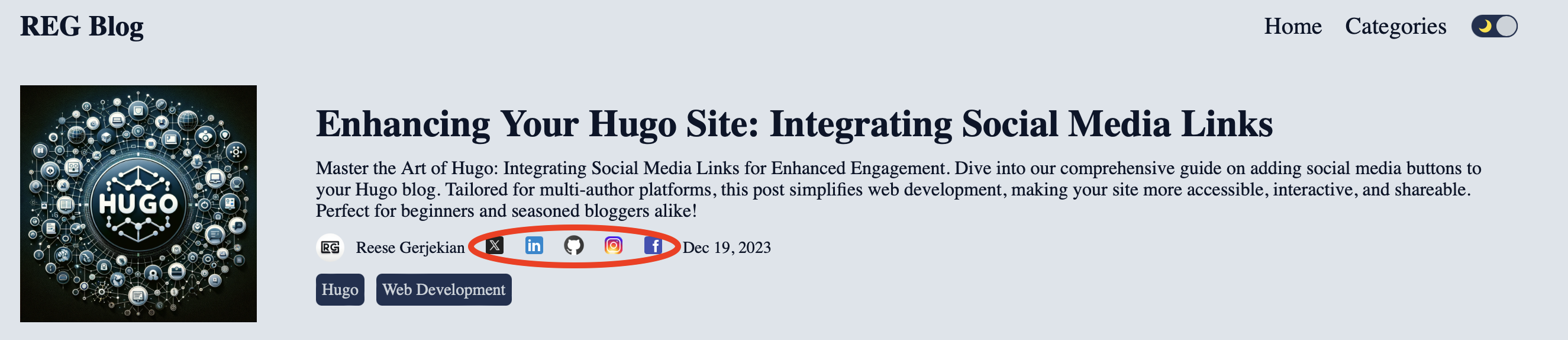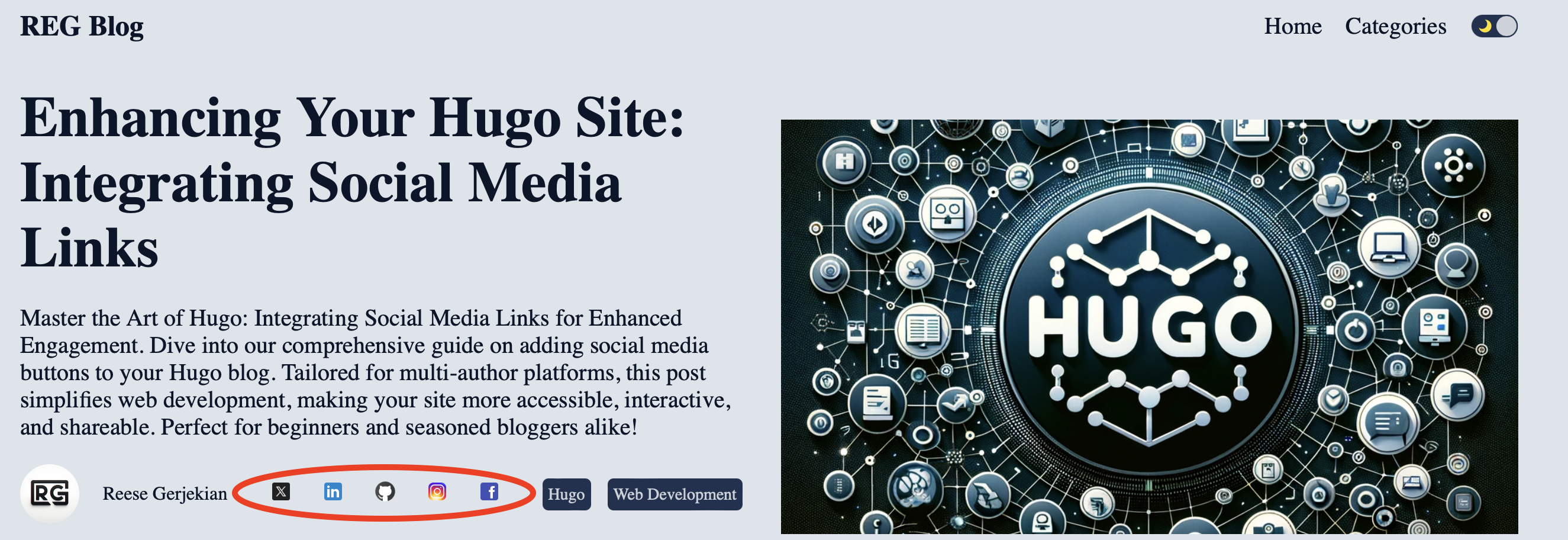Enhancing Your Hugo Site: Integrating Social Media Links
Master the Art of Hugo: Integrating Social Media Links for Enhanced Engagement. Dive into our comprehensive guide on adding social media buttons to your Hugo blog. Tailored for multi-author platforms, this post simplifies web development, making your site more accessible, interactive, and shareable. Perfect for beginners and seasoned bloggers alike!

Welcome to the world of Hugo, where creating a dynamic and interactive website is not just for seasoned developers anymore! Integrating social media links is smart if you’re running a blog or personal website using Hugo and looking to boost engagement and reach. In this detailed guide, I’ll take you through adding social media buttons to your Hugo site. This addition is a fantastic way to enhance user engagement and a great strategy to increase your online presence. Whether you’re a blogger, a hobbyist, or someone just stepping into the world of web development, this post is designed to help you seamlessly connect your Hugo site with the social media world. By the end of this guide, you’ll understand how Hugo templates work and how you can modify them to add those all-important social media links, making your site more accessible and shareable. Let’s dive in and start enhancing your website’s connectivity!
Understanding Hugo and Markdown Files
Introduction to Hugo
Hugo stands out in web development as a static site generator. This means it takes your content, written in an easy-to-understand format, and converts it into a fully functioning website. Unlike dynamic websites that generate content on the fly, Hugo builds pages beforehand, making your site fast and reliable.
Markdown Files in Hugo
Hugo’s content is predominantly written in Markdown format, denoted by .md files. Markdown is a lightweight markup language with plain text formatting syntax. It’s designed to be easily readable and writable, making it a favorite for content creators. Markdown simplifies the content creation, eliminating the need for extensive HTML knowledge.
The Role of default.md
Hugo’s default.md file is a cornerstone for content creation. A Markdown template sets the baseline for your content files, ensuring consistency across your site. This file typically includes the default settings and layout for your content pages, which Hugo uses to render your site’s pages.
Adding Social Media Parameters
+++
...
authors = ["Reese Gerjekian"]
avatar = "/images/reg-avatar.png"
twitter = ""
linkedin = ""
github = ""
instagram = ""
facebook = ""
...
+++
In these additions:
Authors & Avatar: You specify the author’s name and path to their avatar image here. This personalizes each post or page, giving it a unique identity.
Social Media Parameters: These are placeholders (twitter, linkedin, github, etc.) where you can input specific social media links for each page or post. They offer a direct way for your readers to connect with you or share your content on various platforms.
Template Files in Hugo: Understanding list.html and single.html
Hugo uses template files like list.html and single.html to control how your content is displayed on the site.
list.html: This template manages how lists of content, like blog post summaries or archives, are displayed on your site. It’s essential for organizing multiple posts in an accessible way.
single.html: This template defines the layout for individual content pages. Your readers see it when they open a blog post or page.
Modifying Templates for Social Media Links
<div>
{{ with .Params.twitter }}<a href="{{ . }}" target="_blank"><imgsrc="/images/Social_Media_Icons/icons8-twitter-48.png" alt="Twitter"></a>{{ end }}
...
</div>
In this code:
{{ with .Params.twitter }}...{{ end }}: Hugo checks if a Twitter link is provided in the content file’s parameters. If a link is available, it executes the code inside the block.
<a href="{{ . }}" target="_blank">: This is an HTML anchor tag that creates a clickable link. The target="_blank" attribute ensures the link opens in a new browser tab, keeping your site open in the background.
<img src="..." alt="Twitter">: This is an HTML image tag. The src attribute specifies the path to the Twitter icon image, and the alt attribute provides alternative text if the image can’t be displayed.
Implementing Multi-Author Functionality in Hugo
Flexible Author and Social Media Configuration
When building a Hugo site to feature multiple authors, creating a structure accommodating varying author details and social media preferences is important. In such cases, flexibility is key. By appropriately setting up your default.md and content files, you can ensure each author’s unique information and social media links are correctly displayed without additional code modifications for list.html or single.html.
Setting up default.md for Multiple Authors
In a multi-author blog, default.md is a template for new content but doesn’t need to contain specific author details or social media links. Instead, these fields can be left blank or set with default values. This approach provides a clean slate for each new post or author.
Example of default.md for Multi-Author Blogs:
+++
...
authors = [""]
avatar = ""
twitter = ""
linkedin = ""
github = ""
instagram = ""
facebook = ""
...
+++
Adding New Content with Custom Author Details
When an author creates a new content file using the command:
hugo new content filename.md
They can personalize the file’s front matter by filling in their specific details. This includes their name, avatar, and any relevant social media links.
Personalizing Content Files:
+++
title = "Exciting Blog Post"
authors = ["Author Name"]
avatar = "/path/to/avatar.jpg"
twitter = "https://twitter.com/author"
...
+++
Here, authors can omit any social media parameters they do not use. Hugo intelligently understands this and will only display the provided social media links in the rendered HTML.
Hugo’s Intelligent Template Rendering
One of the powerful features of Hugo is its ability to render templates based on the available data. In list.html and single.html, Hugo checks if specific parameters are provided before rendering them. Hugo will not display empty icons or links for those platforms if an author omits certain social media links.
Example from list.html or single.html:
<div>
{{ with .Params.twitter }}<a href="{{ . }}" target="_blank">...</a>{{ end }}
...
</div>
In this code, the {{ with .Params.twitter }}...{{ end }} block checks for a Twitter link. If the author provides a Twitter link in the content file, it will be displayed; if not, nothing is shown. This conditional rendering ensures your site’s pages are always clean, relevant, and free of unnecessary or broken links.
Conclusion
In wrapping up our journey through enhancing your Hugo site with social media links, it’s clear that these additions not only boost the functionality and reach of your blog but also offer a seamless experience for you and your readers. By implementing social media parameters in the default.md and intelligently modifying the list.html and single.html templates, Hugo allows for a dynamic and user-friendly integration of social media links. This approach is particularly beneficial in multi-author blogs, where each content creator can customize their social media presence without affecting the overall site structure. The beauty of Hugo lies in its simplicity and flexibility, empowering even those new to web development to create professional, interactive, and connected websites. This guide serves as a testament to Hugo’s endless possibilities, paving the way for you to take your site to new heights in the digital world. Whether it’s connecting with a broader audience through social media, sharing valuable content, or building a community around your blog, these enhancements are your stepping stone to a more engaging and accessible online presence.